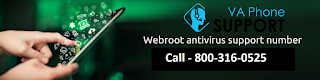Top 4 Email Security Practices
There used to be a time when sending mail meant writing a letter, placing it in an envelope, setting a stamp on it and then mailing it. Back then, you would have to wait for days before the receiver would get to read the letter and then send a reply. Well, we have been doing this till now but mostly for different motives and not simply to correspond. Communicating has become more handy and convenient for us now because of the development of the electronic mail or e-mail. These days, sending a mail is a piece of cake, all it requires to send a mail is turn on your computer, connect it to the Internet, load your e-mail client, compose your message and just send it to whomever you want. In a wink, the receiver would get the message, read it, write a reply and just send it as a reply of your mail. All this happens in a blink of an eye without you having to leave your computer chairs. There are vast amounts of potential threats you could face if you are not taking the right steps to s