Simple method to Change the Chrome Download Location?
You have noticed when you download any file in Chrome that files automatically save into the downloads folder by default that resides in your home directory. Generally, It’s recommended to protect the default setting to save Chrome downloads files into the user Downloads folder. But some user is searching for a simple way to change the location of Chrome saves files.
This is post will help you, if you are trying to adjust the Chrome download location and set it to any other directory. It will help you to change the folder location by manually tweaking the settings of the app.

STEPS TO CHANGE THE CHROME DEFAULT DOWNLOAD FOLDER LOCATION:
Below given steps will guide how you can change the download folder location in Chrome for Mac, Windows, and Linux. You can select any directory to be the new location to save downloaded files from Chrome.
- First of all, you need to launch the Chrome app.
- Then move to Chrome Settings by using “Preferences” option from the Chrome menu, or you can also choose chrome://settings/option.
- Now, you have to scroll down and then select the “Show advanced settings” option.
- Then you will search for the “Downloads” section and then click on the “Change.”
- Then move to the “Download location” *
- Now, you will select a new location to save your downloaded files in Chrome to by default
- You need to exit Settings when the process has finished.
- After that, you will learn from there to using Chrome as usual.
Remember note- The default download location for Chrome files is ~/Downloads on the Mac, that is the user’s Downloads folder in Mac OS. You can get these files from the Finder, the Dock, or by search. If you change the directory location where Chrome saves data to and want to revert to the default setting, then you can use the above-given steps and be selecting the active user accounts Downloads directory will accomplish that.
Generally, this suggestion will works which went to the default download locations intact, as it makes receiving and sorting through file downloads much more comfortable, not just works for one app but for all of the apps that use the ~/Downloads directory.
However, some of the users will choose the Desktop to save the file on their computer system.
Suggestion – Please don’t leave too many files around on the desktop as it can slow down your computer system, or even an external volume to get disk space or distribute downloaded files across a network easier.
This process is very useful who use Chrome often, either as the default web browser on the Mac or as a browser for a particular task. But you can do the similar changes to where files are saved in Safari, Firefox, and Opera as well.
We hope that this post will help you to Change the Chrome Default Download Folder Location on your computer system. Please don’t skip any step to save your time and effort.
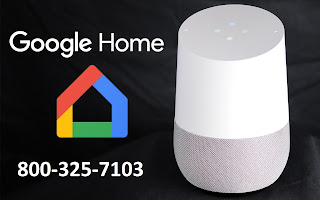
Comments
Post a Comment