Steps to Recover Deleted Safari History on Mac
Sometimes, you might unintentionally clear all web data and history or deleted some specific Safari history, and you would reverse those decisions and get the browsing history back or might be you are doing a little bit of investigative work for some reason or another. Sometime you would like to investigate some simple digital forensics for Safari browser history on a Mac operating system.

We will show you some simplest way of recovering the deleted Safari history on a Mac.
Since we are aiming for a very simple approach below, we will be relying on the Time Machine, backup service on Macs, which occurs to offer the simplest way of recovering the deleted Safari history on a Mac or recover any mistakenly deleted file for that matter although the focus is on the Safari web browser.
Therefore, this approach requires an accompanying Time Machine backup which is used by the particular Mac operating system. If the Mac doesn’t have a Time Machine backup setup and regular backups which are maintained, then this simple history recovery approach will not work. As this will only restore through a backup or any interim data between when the backup was made and also when the restore happened will be lost completely, so always keep it on your mind before starting the process, particularly if the present browser history is also important it had wise to back it up first too.
Here are the steps which help you in recovering your deleted history, the process is very simple and easy only when you follow it in ascending order. The process is discussed below-
STEPS TO RECOVER DELETED SAFARI HISTORY ON A MAC
Assuming that you have Time Machine backup, so here the process of how you can recover the deleted Safari history on a Mac:
- First, quit out of Safari in the Mac OS, if you have not done it already.
- Click to connect Time Machine backup drive to Mac only if it is not already connected with that.
- From the search bar, pull down Go menu.
- Choose Go To Folder option.
- Enter the given path: ~/Library/Safari/
- Once you are in the ~/Library/Safari directory, then select History.db file option.
- Pull down Time Machine menu appear in the upper-right corner.
- Choose Enter Time Machine option.
- Scroll and navigate through Time Machine history of the ~/Library/Safari/
- Click on the Restore button in the Time Machine Backup option
- When Time Machine completes restoring the ~/Library/Safari/ directory, then you are free to access the newly recovered version of the deleted the Safari history.
- Now, relaunch Safari on Mac with the newly restored History intact
- In Safari, now pull down History menu and select Show All History option.
- Now, you can browse, search, and easily find specific Safari history from the restored Safari History.db
Finally, you have successfully restored the browser history from Safari that was deleted!
The approach will only work for restoring and recovering Safari browsing history which was mistakenly cleared or deleted from the Mac, but it will not work for recovering a private session where no history was created by the users.
However, this approach is only for the Mac, but theoretically, you could use a same method for the iOS. Generally, the users can always search the Safari History on the iPhone or iPad, as well as the deleted specific browser history on the iOS Safari browser. But for recovering the deleted Safari history in your iOS then you would need to be able to restore the device with a complete backup either from iTunes or iCloud which contained the deleted Safari history.
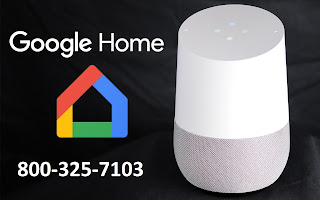
Comments
Post a Comment