Know How to Enable New Gmail UI Right Now
The new Gmail User Interface is nothing less than any excellence. With the new Gmail UI, users can perform a lot more task that they were performing in classic Gmail UI. Gmail started rolling out its new UI with a dedicated tasks pane, integrations with apps like Keep, brand new material facelift. Furthermore, they have added some of the new features such as a new confidential mode which user can enable for keeping their conversation confidential. Google is rolling out the changes in phases and if you haven’t tried it yet then give it a try. Here’s how you enable the News Gmail UI in your personal, or G Suite account.

Also Read:- All About Gmail’s New UI and Updated Features.
STEPS TO ENABLE NEW GMAIL UI ON PERSONAL GMAIL ACCOUNT
To enable the new Gmail UI on your personal account, just follow the steps which we have listed below:-
- You need to sign in to your Gmail account.
- Click on the ‘gear icon’ in the top right corner of your mailbox.
- Now, you’ll see an option that says ‘Try the new Gmail.‘
- Click on it, and you’ll be taken to the new Gmail UI.
- If you want to go back to the regular old Gmail client, you can always click on the gear icon and can go to the classic gmail by clicking on ‘Go back to classic Gmail’
By doing this, you can revert back to the classic gmail which you were using before.
STEPS TO ENABLE NEW GMAIL UI ON G SUITE ACCOUNT
If you use Gmail on the G Suite and wants to give a try to the new Gmail UI then follow the given steps and experience Gmail’s new UI.
- To enable the new Gmail UI on the G Suite Account, you will need to ask your administrator as only he/she can enable it from the Admin Console. If you are the administrator, then just follow the given steps below:
- Just head over to the Admin Console and under the setting ‘New Gmail Early Adopter Program’.
- Change the selection to “Allow my users access to the new Gmail UI and features.“
- Once you’ve done that, users in your G Suite set up can simply click on the gear icon in their mailbox. They can select “Try the new Gmail” to test out the brand new UI.
So, this is how you can enable Gmail’s new UI in the Personal Gmail and G Suite. Just by following the steps as mentioned above, you can enable the new Gmail UI for your personal and work accounts. Once you land on the New User Interface, you will be able to check out all the new features that Google has brought to its email service. So, what do you think of the new Gmail look? What’s your opinion about the Gmail’s New UI? For more, keep your eyes on this website and know the latest updates.
Source: 247tollfree.com
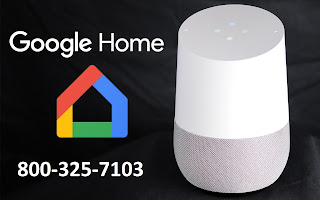
Comments
Post a Comment