How Can You Add and Switch Between Multiple Instagram Accounts
Instagram’s new feature now allows you to add multiple accounts within the app, and the ability to switch between the accounts without needing to log out and log out again and again. In past time, when you would need to manage multiple Instagram accounts, it meant that you have to sign up for another account first and log in and then log out to switch between the accounts. But nowadays, if you have made a second account on Instagram, then you can do so and toggle between your multiple accounts without a glitch.

Making a second Instagram account happens to be quite easy to do with the right advice. If you already have multiple Instagram accounts, then you can easily add an account for a superior management of your Instagrams. This feature is built-in on version 7.15 for Android and iOS, available in the Google Play Store and the Apple App Store. Thus, if you want to add multiple Instagram accounts, you can switch between them without having to log out and log in them again and again. Follow the steps given below to add numerous Instagram accounts:
- Open the Instagram app.
- Go to your profile and click on the Three Dots option. You will find them at the upper right corner of your Instagram profile.
- Then you will need to scroll to the bottom and click My Account.
- You need to add the username and password of the account you want to add.
- Now you will have those multiple accounts on your Instagram app, follow the steps to switch between accounts you’ve added:
- Launch your Instagram app and go to your profile.
- Click your username. You will find this at the top of the screen.
- Then click the account you want to switch.
- Note: This feature allows you to add up to 5 accounts.
WHAT PUSH NOTIFICATIONS ARE YOU GOING TO GET AFTER ADDING MULTIPLE INSTAGRAM ACCOUNTS?
This basically depends on when you last logged in and the number of devices that are logged in to an account. Note: If the other Instagram accounts are added already, then you may get push notifications from either account which has been enabled.
If you want to simply see the number of notifications for each account you’ve added, then you will have to go to your profile and tap your username at the upper side of your display.
REMOVE AN INSTAGRAM ACCOUNT I’VE ADDED?
If you want to remove an Instagram account from your device, then you can you easily log out of the additional account. Do it by following the steps given below:
- Go and switch the account you want to remove.
- Then go to your profile.
- Tap on the Three Dots icon. You will find it on the top screen.
- Now you need to scroll down and click on the Log out or Log out of All Accounts option.
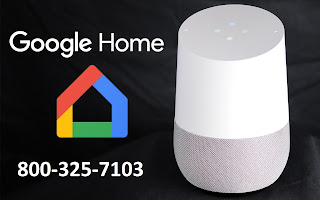
Comments
Post a Comment